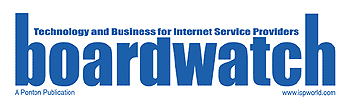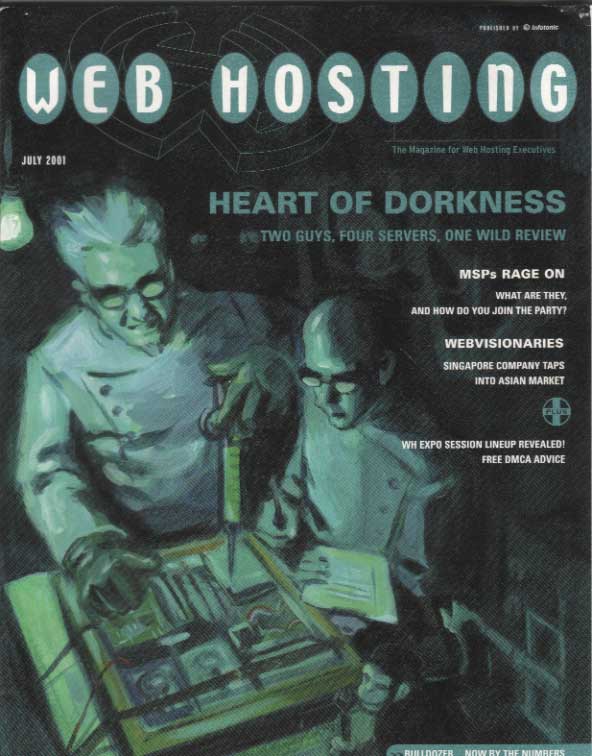By Jeffrey Carl and Matt Loschert

This is the first chapter in a series of observations, representing the adventures of a couple of BSD admins (one with a lot of prior MacOS experience, the other with more on the BSD side) poking around the command line on an iBook laptop running Apple’s Mac OS X Public Beta. We’ll attempt to provide a few notes and observations that may make a BSD admin’s work with Mac OS X easier.
Note: Again, as members of the FreeBSD Borg collective MIND-STABLE, we’ll refer to our various comments/sections by the singular “I.” This also prevents either of us from admitting which dumb parts of the article were ours specifically. 🙂
New Information from Last Time
The quality and quantity of the feedback that we (OK, Borg segfault here) received after part one of this series was fantastic. Thanks to everyone (you know who you are) who wrote in to clear up points or to show us a better way to do things. Aside from a few flames on Slashdot (“You are stupid and blow goats!”, “Duh!”, and “N4t4li3 P0rtm4n r00tz y00”, etc.) the feedback was very helpful.
The number of NeXT gurus (and some BSD overlords, as well) out there who came to the rescue to correct mistakes and offer answers to the questions posed in the article was amazing. This time around, our readers who are l33t NeXT h4Xors, BsD r00tz or k3wl m4c d00dz are still invited to help clear up the questions or postulations herein on Mac OS X. So, to follow up and answer some of the questions posed by the first article, here are some of the best responses received:
------------------------------------------------
From: Dwarf Subject: Daemon News Article
Not sure if any of this is new info to you guys....
OSXPB inherits a lot of "philosophy" from OS X Server. Thus, the lack of logging that occurs. Apple seems to have come down in favor of system responsiveness versus use monitoring. Their rationale for turning off logging(for almost everything) by default is that it impacts network thruput. If the logs are something you need, they can all be enabled from the command line, but network (and probably GUI) responsiveness will likely suffer as a result Apple also seems to have made several assumptions about how OS X (any flavor) will be used.
Apparently their idea is that it will provide services to a LAN and be hidden from the world by a firewall of some sort, thus the default enabling of NFS and having NetInfo socketed to the network by default. Since NetInfo is a multi-tiered database, your "local" NI Server may also be the "master" NI Server for subnetted machines, while being either a clone or a client of a still higher level NI Server. So, they hook it to the net by default. This also provides the mechanism by which other machines can automatically be added to your network. At bootup, each machine tries to learn who it is and where it lives by querying the network for its "mommy" (a Master NI Server). If it finds one it accepts the name and IP that server furnishes and initializes itself accordingly. If it doesn't, it uses the defaults from its initialization scripts. Getting this all to work painlessly is one of the things about which the NetInfo documentation is pretty obscure. Owing primarily to the fact that it is written in terms of tools that no longer exist as separate entities, but have been combined into more powerful tools. Further, if NFS is properly setup, each machine will automount the appropriate NFS volumes at startup. Another area where making it work is not clearly explained. I will only touch on the confusion that exists about setting up MailApp and making it work. Another documentation shortcoming.
Another facet of operation that isn't clearly explained is the Apple philosophy about how the file tree is organized. Their thinking is that users should only install things into the /Local tree. /System should be reserved for those things that administrators add. My guess is that naïve users will be fine so long as they confine themselves to operating within the GUI, as the GUI tools seem to be pretty smart about where they put things. But, if those users start installing things from the CLI....
A problem area about which not much has been written is the fundamental incompatibility between the Mac HFS and HFS+ filesystem and BSD. Mac files are complex, containing both a Data Fork and a Resource Fork. BSD knows nothing about complex files and thus when BSD filesystem tools are used to manipulate Mac files, the resource forks get orphaned. See: http://www.mit.edu/people/wsanchez/papers/USENIX_2000/ for a better explanation of this. This may be the source of a longstanding OS X Server problem whereby the Desktop Database process eventually goes walkabout and consumes over 90% of the CPU.
Authors’ Note: I’ve received a large number of comments about how the existing state of Mac OS X/Darwin documentation sucks. Frankly, I agree – that’s why I/we wrote these articles. While there’s a certain thrill to “spelunking” a new OS, it’s not what an administrator would like to have to be doing in their spare time. However, it’s hard to point a finger at Apple, since they’re currently under a hiring freeze after their recent absurd stock devaluation (post-Q3 results), and they would be perfectly right to have every man/woman/droid/vertebrate/etc. working on developing the OS rather than documenting it.
Nonetheless, there is still a significant problem lurking. There are tens of thousands of otherwise non-super-technical folks who have become MacOS gurus through inclination and experience, able to roam around a school or office and fix traditional MacOS problems. At the moment, the folks who (working with the current paltry documentation) can do this for MacOS X are incredibly few, since it requires significant knowledge of MacOS as well as Unix experience – and even then, it’s only NeXTstep mavens who will be truly at home with some of its aspects.
The good folks at Daemon News have provided a space here to try to answer some of these questions, but it’s up to the knowledgeable folks already out there to contribute to sites like Daemon News, Darwinfo, Xappeal, MacFixit, etc. to make whatever knowledge is out there available to the soon-to-be Mac OS X community. If Apple can’t document this OS thoroughly while rushing every available resource to develop it, it’s up to the folks who (at least marginally) understand it to do so, for the good of all its users.
From: Brian Bergstrand <[email protected]> Subject: Re: Daemon News : Random Ramblings about BSD on MacOS X (part 1)
In your article you said: "(as mentioned, etc, tmp and var are all links to inside /private; I refuse to speculate why without having several drinks of Scotch first)".
The /private dir. is again a part of Mac OS X's NeXT heritage. Originally, the thought behind /private was that it could be mounted as a local drive for NeXT stations that were Net booted. That way you would not have to mount volumes for /etc, /var, or whatever else needed write perms. This also worked well if you booted from a CD. /private, meant data that was to be used only on a specific machine.
HTH.
Brian Bergstrand Systems Programmer Northern Illinois University Imagination is more important than knowledge. - Albert Einstein
Authors’ Note: We’re discovering more and more that Mac OS X seems very much like the next revision of OpenStep – with MacOS 9 compatibility and a new GUI thrown in. Not that this is necessarily a bad thing; it just seems like NeXT was the “Addams Family” member of the BSD clan that nobody else noticed, and we’re not sure why. If anyone would like to speculate on the reasons that NeXT’s new ideas were largely ignored by the industry (aside from the typical Steve Jobs-ian tendency to make your computers too expensive for normal people to buy), we’d love to find out more.
------------------------------------------------
From: Daniel Trudell <[email protected]>
Subject: random bsd os x ramblings...netinfo and ipconfigd
[...]
Netinfo is interesting. One thing I noticed is that most of the stuff in the utility applications are like mini versions of netInfoManager. IE I can edit/add/delete users in netInfoManager including root and daemon, and those changes are present in multiple users after the fact, and vice-versa. However, some things still depend on /etc/passwd even in multiuser mode. I installed samba, and I needed an /etc/passwd file for it. i used "nidump passwd .> /etc/passwd" to generate one from netinfo....but there was a twist...some of the users were shadowed, some were not. I s'pose that might be an issue. Also, I was conforming UID's on my box to the company UID's....if somebody with a UID of 500 logs in remotely the machine forgets how to handle users...a reboot fixes this.
[...]
In general, i think there's a consensus about acceptance of netinfo. When you first run around in tcsh, a geek asks themself "what the f**k...this is jacked up, what's up with /etc?", but once you figure out netinfo, a geek says "hey, check this out, it's nifty!"
tack
Authors’ Note: I agree. Still, it will take a while (and some seriously improved documentation [see above]) to get used to.
------------------------------------------------
From: Rick Roe Subject:Re: Mac OS X article
Well, I'm not the foremost expert on Darwin, but I've learned a few things from "this side of the playground" that might help...
- The "Administrator" issue is Apple's compromise between the single-powerful-user paradigm of Classic Mac OS and the Unix/NeXT multiuser system with it's too-powerful-for-your-own-good root.
An "administrator" has the privileges an upgrading Mac user expects: ability to change system settings and edit machine-wide domains on the disk (like /Applications). However, it still protects them from the dangers of running as root all the time, since they don't get write access to the likes of /etc (except through configuration utilities), or to /System (which is a partitioning that keeps the Apple-provided stuff separate from the stuff you install, like /usr vs. /usr/local).
The inability of "administrator" users to make changes to items at the top level of the filesystem is a bug in the current version.
- Actually, we got NTP support back in Mac OS 8.5, not 9.0 :)
- The developer tools are available separately from Mac OS X through Apple's developer program. The basic membership level is free, and gets you access to not only the BSD/GNU developer tools, but also the cool GUI tools, headers, examples, and documentation out the wazoo. Of course, you can also get a lot of this stuff from the Darwin distribution, too.
- Regarding the list of top-level files and directories in .hidden:
- Desktop DB and Desktop DF are used by Mac OS 9 to match files to their "parent" applications. OS X maintains them for the sake of the Classic environment but only uses them as a fallback, as it has a more sophisticated per-user system for this purpose.
- Desktop Folder is where native OS 9 stores items that show up on the desktop. In OS X, they're in ~/Library/Desktop.
- SystemFolderX was where the BootX file (a file containing info for Open Firmware and some bootstrap stuff to get the kernel started) was kept in previous developer releases. It's elsewhere now.
- Trash is the Mac OS 9 version. OS X uses /.Trash, /.Trashes, and ~/.Trash.
- So you've discovered how cool NetInfo is. I got tired of reading reviews that were just complaints about not being able to edit stuff in /etc to change things. :) Here's some extra info for you:
- There's a convenient GUI utility for editing NetInfo domains,
/Applications/Utilities/NetInfoManager.
- root's password can be changed in NetInfoManager, or the Password panel in System Preferences, in addition to the command line.
- NetInfo is a pretty cool "directory service" for administering groups of computers... one of those unfortunate "best kept secrets" of NeXT... but what's cooler is that, in OS X, it's just one possible backend to a generic directory services API. So it's also possible to run your network using LDAP, or Kerberos/WSSAPI (er, whatever that acronym was), or NDS, or (god help you) Active Directory -- and the user experience for Mac OS X will be the same.
- You might like this... try entering ">console" at the login window.
Authors’ Note: Typing “>console” at the login window (no password necessary) and hitting “Return [Enter]” boots you directly into Darwin, skipping the Mac OS X GUI layer entirely. Sooper cool.
------------------------------------------------
From: Larry Mills-Gahl <[email protected]> Subject: NetInfo and changing network settings
[...]
One bit that I've been sending feedback on since the Rhapsody builds (pre-OS X Server) is the suggestion that you must reboot to have network settings changes take effect. This is one area in NT that drives me absolutely nuts and I feel like billing Bill G for the time it takes for multiple restarts of every NT or 9X machine you setup!!! Unix seems to have figured this out long ago. The Mac OS has figured this out long ago!!! I appreciate the engineers being conservative because their market is notoriously unforgiving about issues that work, but are not clairvoyant and anticipate how each luser wants the system to work. I hope that they will have this cleared up by release time.
In the interim, here is a script that HUPs netinfo services to get a hot restart.
#!/bin/sh
case `whoami` in
root)
;;
*)
echo "Not Administrator (root). You need to be in order to restart the network."
return
;;
esac
echo "Restarting the network, network will be unavailable."
kill `ps aux | grep ipconfigd | grep -v grep | awk '{print $2}'`
echo " - Killed 'ipconfigd'."
ipconfigd
echo " - Started 'ipconfigd' right back up."
sleep 1
ipconfig waitall
echo " - Ran 'ipconfig waitall' to re-configure for new settings."
sleep 1
kill -HUP `cat /var/run/nibindd.pid`
echo " - Killed 'nibindd' with a HUP (hang up)."
sleep 2
kill -HUP `cat /var/run/lookupd.pid`
echo " - Killed 'lookupd' with a HUP (hang up)."
echo "The network has successfully been restarted and/or re-configured and is now available."
Authors’ Note: Larry gives credit to “Timothy Hatcher” as the original author of this script. You can find the original script at the bottom of the page at http://macosrumors.com/?view=archive/10-00, as well as another script about 3/4 of the way down the page which reproduces (roughly) the very useful MacOS 8-9 “Location Manager” functionality. I don’t like to cite the site MacOS Rumors as any kind of source of reliable info, since it’s 90 percent pretentiously uninformed speculation that doesn’t admit itself as such, but one of its readers did give the Mac community “the scoop” here, as far as I can tell. If Timothy Hatcher or anyone else out there wants to speak up as the original author of this script, please let me know – I’d love to ask you some questions about NetInfo. 😉
————————————————
From: Dag-Erling Smorgrav <[email protected]> Subject: mach.sym in Darwin
I'll bet you a dime to a dollar the mysterious mach.sym in MacOS/X's root directory is simply a debugging kernel, i.e. an unstripped copy of mach_kernel.
————————————————
From: Paul Lynch <[email protected]> Subject: MacOS X Daemon News
I can give you a few updates on some parts that might be of interest. In no particular order:
- the kernel (Mach) is only supplied in binary. Most MacOS X admins won't be expected to be able to build a new kernel; that requires a BSD/Mach background (and who's got that outside of Apple?) and a Darwin development system. So building it with firewall options enabled is reasonably smart.
- as well as /.hidden, you will notice that dot files aren't visible in the Finder. .hidden should be looked for in the root of any mounted filesystem, not just /.
- /private is a hangover from the old days of diskless workstations. NeXT had a good netboot option, which meant that you could stash all the local configuration and high access files (like swap - /private/vm/swapfile) in a locally mounted disk. This is all part of the Mach, as opposed to BSD, option.
- MacOS X doesn't only support HFS. It also supports UFS, and that may shed some light on some of the "but HFS does this" quirks.
Paul
Authors’ Note: The inclusion of a distinct /private now seems to make a lot of sense, especially for those who are willing to believe in grand computer-industry conspiracy theories. 🙂 I saw a Steve Jobs keynote in which he showed 50 iMacs net-booting from a single server, showing their abilities as (relatively) low-cost “Network Computers.” And who is a greater believer in NCs than Apple board member (and reputed best buddy of Steve Jobs) than Oracle chief Larry Ellison? No specific documentation of the role of /private has thus far been provided by Apple (as far as I can tell), but the above explanation seems very plausible, leaving open the door for future uses as described.
------------------------------------------------
From: Peter Bierman
Subject: http://www.daemonnews.org/200011/osx-daemon.html
Try 'nicl .'
Then try combinations of cd, ls, and cat.
cd moves around the netinfo directory structure
cat prints the properties of the current directory
ls prints the subdirectories of the current directory
A few minutes in nicl, and NetInfo will make a lot more sense.
Unfortunately, there's no man page yet.
Another tidbit:
In X-GM, volumes will mount under /Volumes instead of at /
————————————————
From: James F. Carter <[email protected]>
Subject: Comments on Random Ramblings about BSD on MacOS X
Why a firewall with no rules? Because the firewall code has to be selected at compile time, but when the CD is burned they don't know what rules the end user will want, and they don't want to lock out any "traditional" behavior, such as the ability to play host to script kiddies with a port of Trinoo for the Mac. I agree that a set of moderately restrictive default rules would be a good idea for the average grandmother, but I can understand the developers' attitude too.
Why have a plain file /tmp/console.log in addition to the syslog? In case syslogd dies. I have this problem on Linux: there's a timing dependency which if violated kills syslogd, and I'm running a driver (you don't want to know the gory details when I suspend the laptop to RAM and restart an hour later). If "sync" got done, and if the file is rotated by the code that opens it, you have a chance to see your machine's death cry when it crashed and burned. I've hacked my Linux startup files to do this partially to catch (sysadmin-induced) screwups during the boot process.
Why put resolv.conf in /var/run? ppp and dhcpd often obtain the addresses of the ISP's DNS servers during channel setup, and have to write them into resolv.conf. Modern practice, at least on SysV-ish systems like Solaris and Linux, is that /etc is potentially mounted read-only on a diskless workstation or CDROM, and dynamic info goes in /var/something.
Running the NFS daemon: Agreed that it's a security hole. Solaris only starts nfsd if /etc/dfs/sharetab (the successor of /etc/exports) contain the word "nfs". I've hacked my Linux startup files to do something similar.
/private/Drivers: I assume this contains drivers, similar to /lib/modules/$version on Linux. You wouldn't want to intermix code segments with device inodes, would you? :-) Or does recent BSD do something weird and wonderful along these lines? I've thought about a hypothetical UNIXoid operating system in which the device inode is [similar to] a symbolic link to its driver. (Paraquat on the grass?)
James F. Carter
Internet: [email protected] (finger for PGP key)
Authors’ Note: The NFS inclusion seems like yet another attempt by Apple to include functionality “in the background” that they may or may not make use of. It’s an opposite to their attempts in recent versions of Mac OS (via the “Extension Manager”) to allow users to enable or disable anything that patches traps or otherwise alters the functions of the base OS, it still makes sense. The current Extension Manager functionality was most likely included because third-party utilities included this functionality, rather than because Apple really wanted end-users to have fine-grained control over the OS, and because so many poorly-written current MacOS extensions could interfere with Apple-provided OS functionality (if not hose the OS completely).
The prevailing attitude at Apple regarding OS X may very likely be that since it would be very difficult for typical users to modify their kernel (at least with existing tools), it’s best to open up everything that might be needed at some current or future point. However, this holds only until someone creates a kernel extension/module interface as easy as the current MacOS Extension Manager (something that, despite FreeBSD’s /stand/sysinstall attempts is still far away for any other *nix).
————————————————
Further Exploration: Das Boot
Last time, we mentioned that holding down the “v” key at startup shows a BSD-esque text console startup rather than the standard MacOS X GUI startup. Considering that the hardware on a revision-A iBook is pretty different than the hardware in your average x86 Free/Open/NetBSD box, we thought it would be interesting to see just what XNU (the Darwin kernel) does on startup.
Let’s look at what happens at boot time (as shown in the message buffer using dmesg just after boot time). Comments are shown on following lines (after “<=”).
minimum scheduling quantum is 10 ms
<= Haven’t seen this before on any BSD boot.
vm_page_bootstrap: 37962 free pages
<= RAM on this iBook is 160 MB.
video console at 0x91000000 (800x600x8)
<= The iBook’s screen, 800×600 resolution (x 8 bit color?)
IOKit Component Version 1.0: Wed Aug 30 23:17:00 PDT 2000; root(rcbuilder):RELEASE_PPC/iokit/RELEASE _cppInit done
<= IOKit is Apple’s Darwin device driver scheme
IODeviceTreeSupport done Copyright (c) 1982, 1986, 1989, 1991, 1993 The Regents of the University of California. All rights reserved.
<= It’s nice that they included this BSD-style, without any “copyright Apple blah blah” stuff
AppleOHCI: config @ 5505000 (80080000) AppleUSBRootHub: USB Generic Hub @ 1
<= This is the iBook’s one built-in USB port
AppleOHCI: unimplemented Set Overcurrent Change Feature
<= I believe that OHCI is the USB Open Host Controller Initiative, a generic standard for USB devices. This option appears to be a standard USB driver parameter which is not currently implemented (?).
AppleUSBRootHub: Hub attached - Self powered, power supply good PMU running om NonPolling hardware IOATAPICDDrive: Using DMA transfers IOCDDrive drive: MATSHITA, CD-ROM CR-175, rev 5AAE [ATAPI].
<= The iBook’s ATAPI 24x CD-ROM drive
IOATAHDDrive: Using DMA transfers
<= The iBook’s HD is UltraDMA/66, if I recall correctly
IOHDDrive drive: , TOSHIBA MK3211MAT, rev J1.03 G [ATA]. IOHDDrive media: 6354432 blocks, 512 bytes each, write-enabled.
<= The iBook’s 3.2 GB hard drive; there are three logical volumes on this one.
ADB present:8c
<= Not sure about this. ADB in Apple-speak generally refers to the legacy Apple Desktop Bus, which was a low-speed serial bus used for connecting keyboards/mice. The iBook does not have an ADB port; so this probably just indicates the presence of the ADB driver.
struct nfsnode bloated (> 256bytes) Try reducing NFS_SMALLFH nfs_nhinit: bad size 268
<= Not sure why it’s reporting errors against its own default settings for NFS (asking the average Mac user to recompile their kernel with this option is like asking the average driver to rebuild their engine with an extra cylinder). This is presumably a “beta” bug.
devfs enabled
<= The Unix devfs (separate from MacOS X drivers?) is enabled.
IP packet filtering initialized, divert enabled, rule-based forwarding enabled, default to accept, logging disabled
<= The packet filtering that we mentioned last time.
IOKitBSDInit From path: "/pci@f2000000/mac-io@17/ata-4@1f000/@0:11,\\mach_kernel", Waiting on <dict ID="0"><key>IOProviderClass</key> <string ID="1">IOMedia</string><key>IOPath Separator</key> <string ID="2">:</string><key>IOPath Extension</key> <string ID="3">11</string><key>IOLocationMatch</key> <dict ID="4"><key>IOUnit</key> <integer size="32" ID="5">0x0</integer><key>IOLocationMatch</key> <dict ID="6"><key>IOPathMatch</key> <string ID="7">IODeviceTree:/pci@f2000000/mac-io@17/ata-4@1f000</string></dict></dict></dict>
<= System preferences in MacOS X are set with XML files. Kudos to Apple for this forward-looking use of XML. See below for more on this and the “defaults” command.
UniNEnet: Debugger client attached UniNEnet: Ethernet address 00:0a:27:92:04:3a
<= I think that “UniN” here refers to the “UniNorth” Apple MoBo chipset used in the iBook, which has a 10/100BT RJ-45 interface, among other things, built into it (and Ethernet network set up as the default under this configuration).
ether_ifattach called for en
<= Presumably “en” is the device driver type for this NIC
Got boot device = IOService:/Core99PE/pci@f2000000/AppleMacRiscPCI/mac-io@17/KeyLargo/ata-4@1f000/AppleUltra66ATA/IOATAStandardDevice/IOATAHDDrive/IOATAHDDriveNub/IOHDDrive/TOSHIBA MK3211MAT Media/IOApplePartitionScheme/Hard Drive@11 BSD root: disk0s11, major 14, minor 11 bsd_init: rootdevice = 'disk0s11'.
<= Finding the boot device; unsure why it calls it “BSD root” rather than “Darwin root” or just “MacOS X root.”
devfs on /dev Ethernet(UniN): Link is up at 10 Mbps - Half Duplex
<= Yep, it’s plugged into the 10BT/half-duplex hub in my Netopia SDSL router.
Resetting IOCatalogue. kext "IOFWDV" must change "IOProbe Score" to "IOProbeScore"
<= This appears to be a debugging (?) warning in a Darwin kernel extension.
kmod_create: ATIR128 (id 1), 23 pages loaded at 0x5878000, header size 0x1000
<= This appears to describe a kernel module/driver for the ATI Rage 128 chipset, although this Rev. A iBook uses only an ATI Rage Pro chipset. Perhaps this is a driver for the ATI family up to the Rage 128 series?
kmod_create: com.apple.IOAudioFamily (id 2), 16 pages loaded at 0x588f000, header size 0x1000 kmod_create: com.apple.AppleDBDMAAudio (id 3), 5 pages loaded at 0x589f000, header size 0x1000 kmod_create: com.apple.AppleDACAAudio (id 4), 9 pages loaded at 0x58a4000, header size 0x1000
<= Loading drivers for the audio chips on the iBook MoBo.
PPCDACA:setSampleParameters 45158400 / 2822400 =16 kmod_create: com.apple.IOPortServer (id 5), 13 pages loaded at 0x58be000, header size 0x1000 kmod_create: com.apple.AppleSCCSerial (id 6), 9 pages loaded at 0x58cb000, header size 0x1000
<= More drivers for Apple MoBo chipsets.
creating node ttyd.irda-port... ApplePortSession: not registry member at registerService()
<= This looks like the IrDA infrared transfer port drive attempting to create a connection and failing.
creating node ttyd.modem... ApplePortSession: not registry member at registerService()
<= It looks like it’s trying to create a connection to the modem port and failing.
.Display_ATImach64_3DR3 EDID Version 1, Revision 1 Vendor/product 0x0610059c, Est: 0x01, 0x00, 0x00, Std: 0x0101, 0x0101, 0x0101, 0x0101, 0x0101, 0x0101, 0x0101, 0x0101, .Display_ATImach64_3DR3: user ranges num:1 start:91800480 size:ea680 .Display_ATImach64_3DR3: using (800x600@0Hz,16 bpp)
<= These appear to be setting GUI resolution at 800 x 600 in 16-bit color (which is what they had been set to in the GUI controls)
kmod_create: SIP-NKE (id 7), 7 pages loaded at 0x59b8000, header size 0x1000 kmod_destroy: ATIR128 (id 1), deallocating 23 pages starting at 0x5878000
<= Not sure about this; probably unloading the ATI Rage 128 driver from the kernel (?)
MacOS X’s Hardware Drivers and Support
Following on the above: many people, when they think about hardware and drivers that Apple needs to create for Darwin/Mac OS X, have one of two thoughts. It’s either “That should be really easy since Apple has all standardized hardware,” or “Won’t that be hard, since Macs use a bunch of whacked-out hardware that nobody else has ever heard of?” The answer is somewhere in between.
One of Apple’s few built-in advantages has always been that, since it creates its own hardware as well as software, it needs to support only a small fraction of the devices that any commodity x86-based OS might need to support. Furthermore, Apple’s dictum that Mac OS X will support only “Apple G3-based computers” makes it seem that hardware driver support would be relatively straightforward. This, however, is not the case. Apple’s “G3” support actually involves support for two wildly differing branches of hardware (and some “in-between” models).
Apple (circa 1996 or so) suffered in terms of hardware manufacturing and compatibility because of the amount of “non-standard” hardware it used. Aside from the obvious use of Motorola/IBM PowerPC CPUs instead of commodity x86 CPUs, (some) Apple’s desktops used the Texas Instruments NuBus expansion system instead of PCI, AGP or ISA; a proprietary serial bus for printers/modems; the Apple Desktop Bus (ADB) for keyboards and mice; external SCSI-1 for all other peripherals; and a variety of other custom Apple MoBo (motherboard) components.
However, Apple in the “Age of Steve” has moved to a more industry standard-compliant position. When Apple ditched beige colors (starting with the Jobs-directed iMac in 1998), it moved to a legacy-free environment, ditching a lot of its older custom hardware. Apple also effected a number of other hardware changes, moving more of the Mac OS “Toolbox” routines from custom ROM chips into software (MacOS X shouldn’t need them at all) and moving to unify all of its lines with a unified motherboard architecture (UMA-1).
The new machines (the ever-fly Steve Jobs’ “kickin’ it new-school legacy-free style”) ditched floppy disk drives and the old Apple Desktop Bus and serial ports in favor of USB for keyboards, mice and low/medium-speed peripherals. Built-in external SCSI was soon eliminated in favor of a mixture of USB and IEEE 1394 (“FireWire”) for higher-speed peripherals. With the introduction of the G4-based desktops, 2xAGP replaced PCI as the video card slot, leaving three 33-MHz PCI slots for internal expansion.
Drawing OS X’s “supported models” cut-off line at Apple’s G3s (which excludes Apple or clone-vendor models with G3 CPU upgrade cards) eliminates needing to support much of the legacy hardware that Apple has used in the past. However, there are a few Apple G3 models that bridge both technology generations, creating a notable thorn in Apple’s side. Because the original G3 desktops and PowerBooks included legacy technology (ADB, Apple serial ports, older chipsets), Apple must support these devices in Darwin and Mac OS X.
Type I/II PC card support does not appear to be available in Mac OS X Public Beta (possibly the reason there is no *official* support for Apple’s IEEE 802.11 “Airport” cards); IEEE 1394 (FireWire) support does not appear to be available, either. Apple’s new UMA-2 chipset is rumored to be introduced with new models at January’s Macworld expo; however, the specs of this chipset can only be guessed at now.
The Mysteries of “defaults”
Much of this article and the previous one have been the result of aimlessly exploring the file system of MacOS X from the command line, finding things that seemed odd or interesting and wondering, “Hmm, what will this do when I poke it?” I almost wish I didn’t stumble onto this next item. As I investigated its operation and the history of its implementation, I just became more curious about certain design decisions. Sort of like … well, NetInfo.
The item in question is the defaults command. After finding it, reading its man page (defaults(1)), and playing with it a little, it appeared sort of cool, but pretty mundane. The command allows for the storage and retrieval of system and application level user preferences. Please forgive the reference if it’s too far off, but it’s like a sort of “Windows registry” for MacOS X.
To get an idea of what information the system stored, I experimented with the command to see what it would tell me. Typing ‘defaults domains’ spit back the following list of information categories, or “domains” in Apple parlance:
% defaults domains NSGlobalDomain ProcessViewer System%20Preferences com.apple.Calculator com.apple.Console com.apple.HIToolbox com.apple.Sherlock com.apple.Terminal com.apple.TextEdit com.apple.clock com.apple.dock com.apple.finder com.apple.internet com.apple.keycaps loginwindow
Those domains that related to applications illustrated Apple’s suggested domain naming convention of preceding the application name with the software vendor’s name. In this case, on a system containing solely Apple software, the application domains all began with ‘com.apple’.
I found that there were a variety of ways to view the data contained in these domains. In order to view the data for all domains, simply type ‘defaults read’. To query instead for information specific to a domain, use the form ‘defaults read <domain name>’ (without the arrows), or to grab a specific value, use ‘defaults read <domain name> <key>’. The command also allows the setting of values using the form ‘defaults write <domain name> <key> <value>’. The man page describes a variety of other ways to use the command.
Having read about XML-based plists (property lists) in MacOS X (originally from John Siracusa’s excellent series of Ars Technica articles on the OS, indexed at http://arstechnica.com/reviews/4q00/macosx-pb1/macos-x-beta-1.html), I assumed that this service might be based on an XML back-end. A quick search through the filesystem confirmed this suspicion. Per user preferences were found under ~/Library/Preferences, with each application having its own plist file. System-wide preferences showed up under /Library/Preferences, and although they were not present on this non-networked machine, I would be willing to bet that network-wide preferences could be found under /Network/Library/Preferences.
I did a little comparison using the preference data from the system clock application. First, I read the data using the defaults command, then I located the plist version in my ~/Library/Preferences directory. The results below show how the system translates the clock data into the XML plist format.
% defaults read com.apple.clock
{
24Hour = 0;
ColonsFlash = 0;
InDock = 0;
"NSWindow Frame Clock" = "-9 452 128 128 0 4 800 574 ";
ShowAnalogSeconds = 1;
Transparancy = 4.4;
UseAnalogClock = 1;
UseDigitalClock = 0;
}
% cat Library/Preferences/com.apple.clock.plist
<?xml version="1.0" encoding="UTF-8"?>
<!DOCTYPE plist SYSTEM "file://localhost/System/Library/DTDs/PropertyList.dtd">
<plist version="0.9">
<dict>
<key>24Hour</key>
<false/>
<key>ColonsFlash</key>
<false/>
<key>InDock</key>
<false/>
<key>NSWindow Frame Clock</key>
<string>-9 452 128 128 0 4 800 574 </string>
<key>ShowAnalogSeconds</key>
<true/>
<key>Transparancy</key>
<real>4.4e+00</real>
<key>UseAnalogClock</key>
<true/>
<key>UseDigitalClock</key>
<false/>
</dict>
</plist>
I was a bit intrigued by the date of the defaults man page. It was dated March 7, 1995, which as far as I knew was prior to the advent of XML. Apparently, there was some amount of history to this command and database that was not immediately obvious. A little research revealed that the defaults command and database date back at least to (yes, you guessed it) NeXTstep. The information found confirms that it was subsequently adopted for OpenStep and finally MacOS X. It also appears that the “back-end” evolved over time, from straight ASCII string based configuration files to today’s XML-based plist files. (As usual, if you know more about the history of this database, please feel free to share your knowledge, and please forgive my lack of knowledge of all things NeXT.)
With this history information in hand, I became curious about the present implementation. I was also curious if an API existed. Obviously, normal applications would not use this command to store and retrieve persistent data. However there was no mention of an API in the defaults man page, nor was there a link to any other information. A quick trip to the Apple developer website provided the information I was looking for. The API was called “Preference Services” and was a part of MacOS X’s “Core Foundation (http://developer.apple.com/techpubs/corefoundation/PreferenceServices/Preference_Services/Concepts/CFPreferences.html). Apple provides two sets of APIs for use based on the developer’s needs, a high-level one that allows the developer to quickly set and retrieve data in the default domain (defined as the current user, application, and host), and a low-level API for setting and retrieving data in very specific domains (specific user(s), application(s), and host(s)). The API also provides a method of storing data for suites of applications such as the standard office productivity apps we all know and love to hate.
During this exploration, I have been having a hard time deciding whether I think this is all cool or not. On one hand the idea of a system-(and even network-)wide preferences database seems pretty cool, especially to a BSD-er like myself, but at the same time, it is really nothing new. In the same way, at first glance, the idea of an XML-based back-end seems pretty innovative, but is it? Sure it’s cool to look at, but so what? The existence of the defaults command and an access API mean that the actual plist files are not intended for public consumption.
The defaults command and Preference Services API indicate that the whole database is supposed to be a black box to the system, the application, and especially the user. If this is the case, why not go with a high-horsepower back-end, one that offers more robust searchability and speed than that which could be achieved via the “crapload of text files” approach. I think the argument from Apple was supposed to be that the files should be architecture-neutral in order to be easily portable. If this was the case, why not just leverage an existing architecture independent binary database format. I know, for instance, that MySQL can do it, why not Apple?
The other argument I can think of might be that the XML format is essentially patch-able. Assuming the data is not customized too much by the running application, updates could be distributed and installed from small plist patch files. However, that doesn’t seem like a very convincing argument. All this having been said, this article will probably be published and the next day, a reader will say, “Well, <profoundly obvious answer succinctly stated>. Please unset your $LUSER variable.” The first person to write in with this wins a prize. 😉